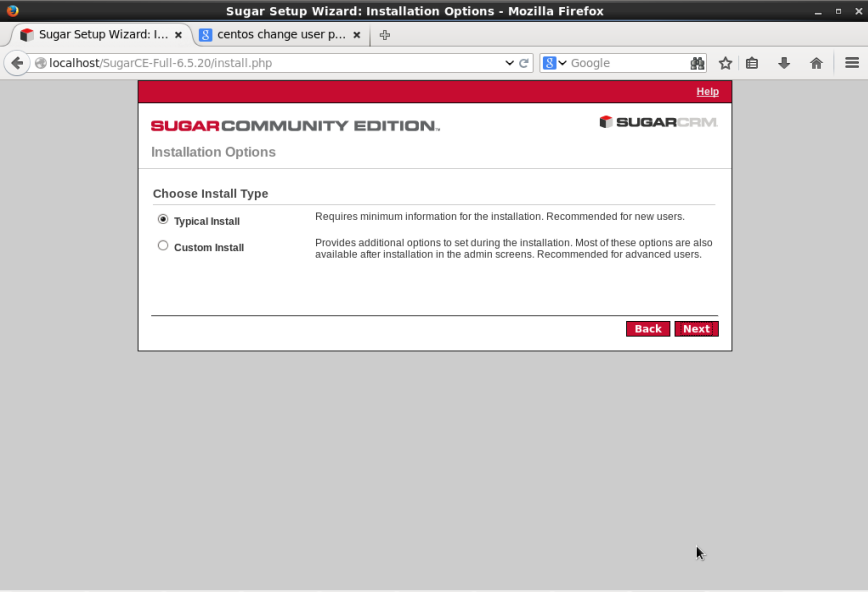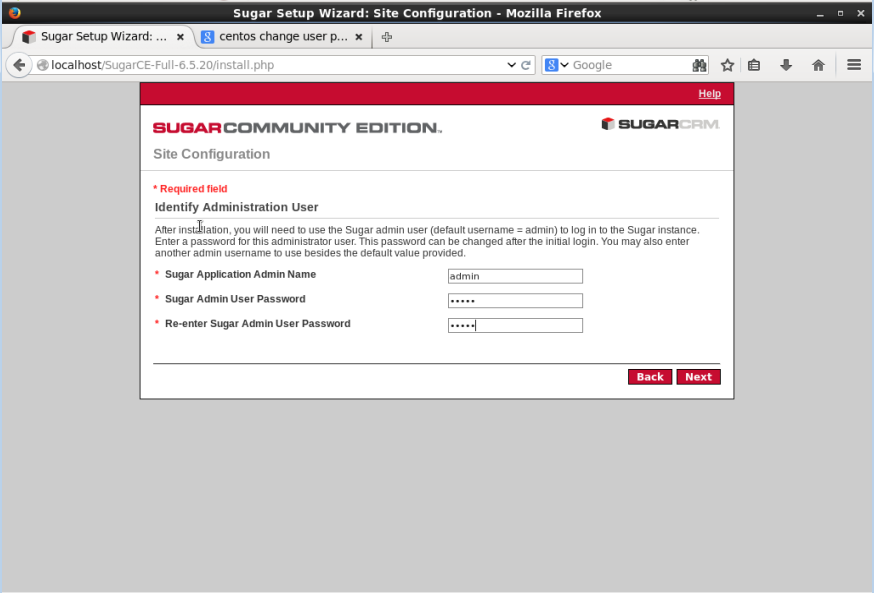Blog Archive
Archive for April 2015
Install XAMPP on Linux
NIM :1304505113
Faculty/Major : Engineering/IT Engineering
College : Udayana University
Lecturer : I Putu Agus Eka Pratama, S.T.,M.T.
- See more at: http://ltazwraith.blogspot.com/2015/04/tutorial-of-linux-ubuntu-installation.html#sthash.LXQ5s0gY.dpuf
NIM :1304505113
Faculty/Major : Engineering/IT Engineering
College : Udayana University
Lecturer : I Putu Agus Eka Pratama, S.T.,M.T.
- See more at: http://ltazwraith.blogspot.com/2015/04/tutorial-of-linux-ubuntu-installation.html#sthash.LXQ5s0gY.dpufFaculty/Major : Engineering/IT Engineering
College : Udayana University
Lecturer : I Putu Agus Eka Pratama, S.T.,M.T.
XAMPP is an open-source web server package that works on various platforms. It is actually an acronym with X meaning “cross” platform, A for Apache HTTP server, M for MySQL, P for PHP, and P for Perl. XAMPP was designed to help webpage developers, programmers, and designers check and review their work using their computers even without connection to the web or internet. So, basically XAMPP may be used to stand as pages for the internet even without connection to it. It can also be used to create and configure with databases written in MySQL and/or SQLite. And since XAMPP is designed as a cross-platform server package, it is available for a variety of operating systems and platforms like Microsoft Windows, Mac OS X, Linux, and Solaris.
Steps to Install XAMPP
for 32bit
for 64bitwget http://sourceforge.net/projects/xampp/files/XAMPP%20Linux/1.8.3/xampp-linux-linux-1.8.3
and then you will automatically get XAMPP installed and follow the stepswget http://sourceforge.net/projects/xampp/files/XAMPP%20Linux/1.8.3/xampp-linux-x64
Author : Rega
Comments : 0
Install Phreedom ERP on Linux
NIM :1304505113
Faculty/Major : Engineering/IT Engineering
College : Udayana University
Lecturer : I Putu Agus Eka Pratama, S.T.,M.T.
Phreedom accounting program was developed as a free and open source web-based Enterprise resource planning (ERP) application. The program is written in the PHP scripting language with a MySQL database engine. The objective is to provide the small-business community with a multi-language end-to-end enterprise management tool to run in an Internet environment. Phreedom is intended to provide a no-cost solution for small business concerns. Phreedom is platform independent, browser independent, and can be translated into many languages.
You can follow the install instructions below to get phreedom ERP Software
1. Download Phreedom ERP Software
2. Extract the package
3. Accept the GNU General Public License
4. Restart XAMPP Process
5. Open php.ini
6.Enter the administrator info
7. You now have Phreedom installed on your linux
Faculty/Major : Engineering/IT Engineering
College : Udayana University
Lecturer : I Putu Agus Eka Pratama, S.T.,M.T.
Phreedom accounting program was developed as a free and open source web-based Enterprise resource planning (ERP) application. The program is written in the PHP scripting language with a MySQL database engine. The objective is to provide the small-business community with a multi-language end-to-end enterprise management tool to run in an Internet environment. Phreedom is intended to provide a no-cost solution for small business concerns. Phreedom is platform independent, browser independent, and can be translated into many languages.
You can follow the install instructions below to get phreedom ERP Software
1. Download Phreedom ERP Software
2. Extract the package
3. Accept the GNU General Public License
5. Open php.ini
6.Enter the administrator info
7. You now have Phreedom installed on your linux
Author : Rega
Comments : 0
Install Sugar CRM on Linux
Faculty/Major : Engineering/IT Engineering
College : Udayana University
Lecturer : I Putu Agus Eka Pratama, S.T.,M.T.
SugarCRM is a software company based in Cupertino, California. It produces the web application Sugar, a Customer Relationship Management (CRM) system that is available in both open-source and commercial open-source applications. In February 2014, SugarCRM announced that they would no longer be releasing new open source versions of their Community Edition application and this would now be a bug fix only application.
This post will show you how to install the SugarCRM with following steps :
1. Download SugarCRM on SugarCRM Website
2. Extract it on your drive
3. You will see a welcome screen for installation
4.Follow these steps for installing the apps
5. Accept the End User License Agreement
6. Select install type
7. Specify your database type
8. Input your database configuration
9. Identify User Administrator
10.Confirm your settings
11.Perform your setup
12. Register your Product
13. Log in to your SugarCRM
14. Now you can configure your Sugar with following steps. (You can see the picture)
Author : Rega
Comments : 0
Enterprise Resource Planning and Customer Relations Management
Faculty/Major : Engineering/IT Engineering
College : Udayana University
Lecturer : I Putu Agus Eka Pratama, S.T.,M.T.
Enterprise Resource Planning (ERP) is is business management software—typically a suite of integrated applications—that a company can use to collect, store, manage and interpret data from many business activities, including:
- Product planning, cost
- Manufacturing or service delivery
- Marketing and sales
- Inventory management
- Shipping and payment
Customer relationship management (CRM) is a term that refers to practices, strategies and technologies that companies use to manage and analyze customer interactions and data throughout the customer lifecycle, with the goal of improving business relationships with customers, assisting in customer retention and driving sales growth. CRM systems are designed to compile information on customers across different channels -- or points of contact between the customer and the company -- which could include the company's website, telephone, live chat, direct mail, marketing materials and social media. CRM systems can also give customer-facing staff detailed information on customers' personal information, purchase history, buying preferences and concerns.
Author : Rega
Comments : 0
Tutorial Install Ubuntu
NIM :1304505113
Faculty/Major : Engineering/IT Engineering
College : Udayana University
Linux was originally developed as a free operating system for Intel x86–based personal computers, but has since been ported to more computer hardware platforms than any other operating system.It is the leading operating system on servers and other big iron systems such as mainframe computers and supercomputers,but is used on only around 1.5% of desktop computers. Linux also runs on embedded systems, which are devices whose operating system is typically built into the firmware and is highly tailored to the system; this includes mobile phones, tablet computers, network routers, facility automation controls, televisions and video game consoles. Android, the most widely used operating system for tablets and smartphones, is built on top of the Linux kernel.
The following linux that we going to install is Ubuntu Linux. Ubuntu is a Debian-based Linux operating system, with Unity as its default desktop environment. It is based on free software and named after the Southern African philosophy of ubuntu (literally, "human-ness"), which often is translated as "humanity towards others" or "the belief in a universal bond of sharing that connects all humanity".
To install Ubuntu you can follow these following steps :
2. You will see the following screen
3. Install ubuntu by clicking "Install Ubuntu"
4. You can select the partitions to install Linux (how to partition)
5. Select your timezone
6. Select your keyboard layout
7. Input your username,password,and computer name
8. Wait for the process to complete
9. When the process is complete you can now restart your PC
10. You will see these screen sessions
11.You can now log in to your Ubuntu OS
12.Welcome to your desktop!
Author : Rega
Comments : 0